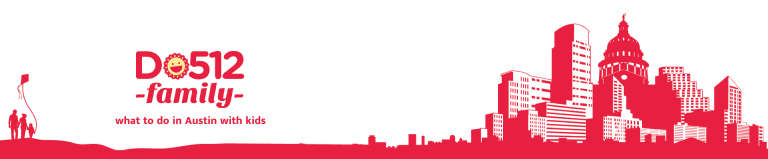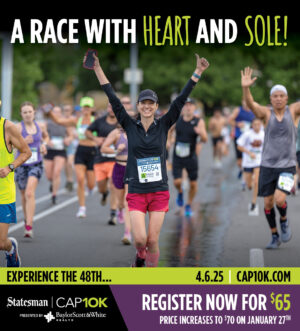Missing the pretty sights of Austin in real life? Add some exciting scenes to your next Zoom meeting or your child’s virtual class session and pay tribute to your love of Austin with one of our custom photo backgrounds below!
How to add a Zoom background:
- Pick the photo that you love best from the gallery below.
- Right click on that photo and save.
- When you open the Zoom app, click your profile in the top right corner, and click Settings.
- On the menu to the left, click Virtual Background.
- You’ll see a few default background options provided by Zoom, but this is where you can upload a photo to use as your background. Click the + icon next to where it says Choose Virtual Background. A box will pop up allowing you to upload a photo from your computer. Click on the one you want, and it will appear alongside the other pictures as an option for you to choose from.







We hope you and your kids enjoy these backdrops as a way to stay connected to the spots we love around Austin. Until we can gather in-person at these favorite locations, we hope the photos bring some joy at home!
What backgrounds would you like us to add? Share your requests in comments below!
More to Explore: For many more ideas on what to do while staying in, check out our directory of At-Home Activities!